ESG Management
- Aug 2, 2024
- 7 min read
Updated: Sep 18, 2024
The purpose of ESG module is to calculate carbon footprints in our company.
The first step, we need to go to ESG Management, it's under menu bar of “Manage”.

1. ESG Meter
Then go to tab “ESG Meter”,in this tab we create the meter for direct carboon emission, as you can see, we have created ESG meter like Chemical, Water, Electricity, Fire Extinguisher, Gas etc. And we define different Midtype, Subtype for this already.
We use ESG11030100 as explain, click ESG meter ID
At edit screen, you can see ESG11030100 is gas for restaurant, a bottle of Gas is 45 Kg, so we set Unit as EA (Each), Activity Unit as Kg, Activity Factor = 45, when we create ESG Reading we will record how many bottle in Quantity, then we can know how much activity (Kg) we used.
We will need to fill in carboon Emission Factor, in this case we doesn’t set yet so it’s blank.
There are some Midtype and Subtype list for ESG Meter.

1.1. New ESG Meter
You can create ESG Meter you need, and select a subtype you need. This subtype and midtype list we base on standard list to set, so if need to add more we need to review it to add.
At the add new screen, we must fill in ESG Name, Status, Unit, Activity Factor, Activity Unit, Subtype for basic data.

Basic Information
At this ESG meter edit screen, you can multiple to create ESG Meter Reading for many days, you need to fill in record day and quantity, after create it will bring activity factor, carboon emission factor and show at the below


This screen is all Meter Reading Records of "ESG Meters Name = Restaurant gas"

Process Log
If any information has been changed, it can be queried

2. ESG Meter Reading
Another way to create ESG Meter Reading is from ESG Management, you can click “Add New”

Click "Submit" to create ESG Meter Reading header first.

After create, you can see header we need to fill in record date, and we need to add items.

At this recordset you can select the ESG Meter to create ESG Meter Reading items, usually we will create the same midtype meter at the same ESG Meter Reading.

For example I select "fire extinguisher", there are 4 ESG Meters, you can pick all of them to add into ESG Meter Reading items.


Meter Reading Detail
You can see activity factor and carboon emission factor will be automatically brought in.
Emission (KgCO2e) = Measure Quantity x Activity Factor x Emission Factor

We need to fill in Measure Quantity, in this case it mean how many bottle we used.

Activity Data = Measure Quantity x Activity Factor

Emission = Activity Data x Emission Factor

2.1. Draft Meter Reading
This screen show draft status of all Meter Readings

2.2. Active Meter Reading
This screen show Active status of all Meter Readings

2.3. Meter Reading
This screen we can search the Meter Reading records for all status, and you can search by "Record Date"

2.4. Meter Reading Detail
This screen is to query the detail content of Meter Reading records. You can use search conditions to query records of a certain ESG meter.
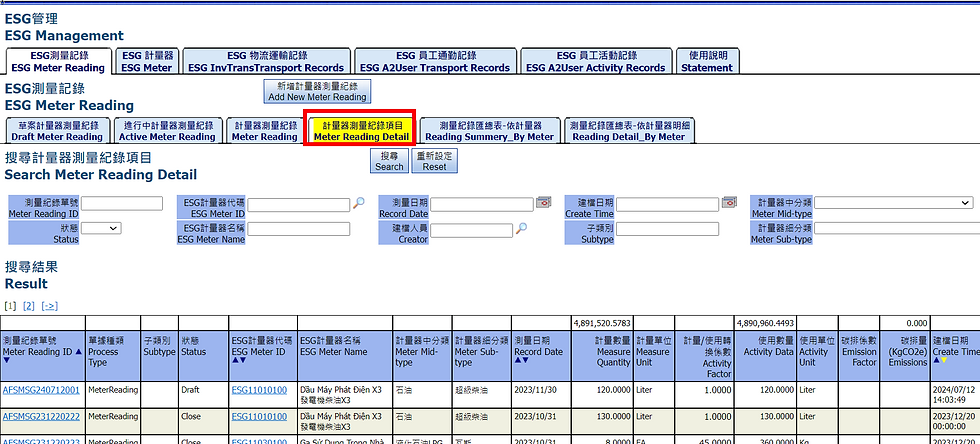
2.5. Reading Summery_By Meter
This screen show reports for all ESG meters. You can download and print them. Click to search.

Click the pattern and the downloaded file will be a PDF file

Export all pages.

2.6. Reading Detail_By Meter
This screen show Reading Detail reports for all ESG meters. You can download and print them. Click to search.

Click the pattern and the downloaded file will be a PDF file

3. ESG InvTransTransport Records
In system, there are some transactions that relates to customer or supplier. It means we need to calculate carbon emissions for internal warehouse and external warehouse transaction. That is Shipping, PO Receiving, Transfer.

3.1. InvTransTransport Shipping
To query the distance and weight when shipping to customer warehouse, use Customer ID:AFSC0001/HONDA as example > Search

Conveyance is Truck, Weight(Ton) * Distance(Km) = Activity Data(Ton-Km)

3.2. InvTransTransport Transfer
Search the distance and weight from Transfer, such as the distance and weight from warehouse A to warehouse B to warehouseC.
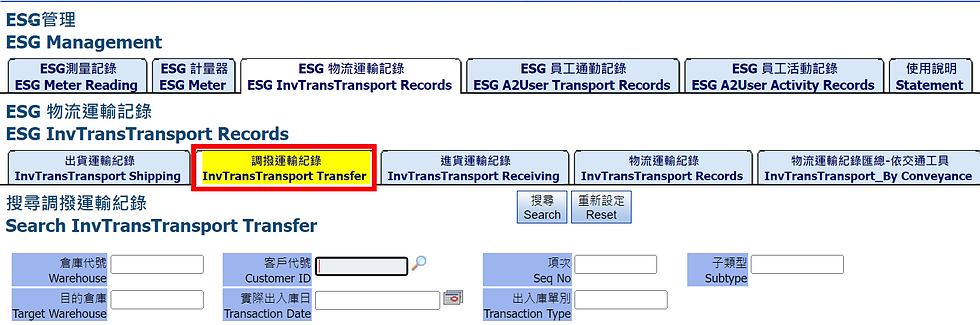
For example Customer ID:AFSC0126, Transaction ID:AFSTO24021208, there are three distance and two conveyance

3.3. InvTransTransport Receiving
To query the conveyance, distance and weight when receiving goods from suppliers.

For example : Supplier ID = AFSS0009/TAYA, conveyance is Truck, Weight(Ton)*Distance(Km)=Activity Data(Ton-Km)

3.4. InvTransTransport Records
Now we just search all transactions at this tab “Search InvTransTransport”
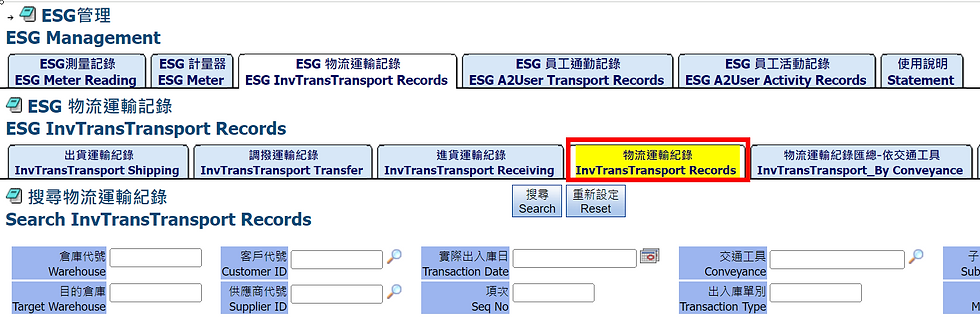
In this tab you can check all transactions transport records, it relates to different conveyance, each distance(Km) and weight(Ton) will calculate to different activity data (Ton-Km).

For example, in the Shipping, we have setting get from Warehouse Transport Method Setting, from warehouse F02 to AFSC0001 we will use conveyance as Truck, the distance is 2 Km, it will copy to Shipping so if you need to change just change at here.
So it is important that we need to set transport setting in warehouse screen first, so it can auto bring data to transactions when created. We already migrate almost transport method setting for warehouses already, but if any new warehouse (if new supplier, new customer must create new warehouse) we need to set transport method setting for it.

Some case like this transfer, it will use Sea Freight instead of Land Freight, so we will have more Conveyance and distance

Example: From warehouse F01 to first port the distance is 51 Km, conveyance is ContainerTruck, from first port to second port the distance is 1500 Km, conveyance is Ship, from second port to warehouse THN the distance is 158, conveyance is ContainerTruck.

If there is different path like Air Freight then you can select then system will re-load transport setting
3.5. InvTransTransport_By Conveyance
Now all transactions are ready to create ESG Reading because we migrate all transactions transport already, we will create group by transaction date, conveyance.

After click button “Auto Create System Meter Reading” to create, the screen will load to tab Meter Reading Detail to check, and auto fill in search criteria for transaction subtype, in this case subtype = InvTransTransport since it’s created from Inventory Transaction.

Note: About ESG Meter, system will auto create base on Conveyance of ESG System Meter List setting, in this case ESG Meter ID we set as ContiainerTruck, and we will bring Unit, Emission Factor to ESG Meter.
After create ESG Meter, system will continue to auto create ESG Meter Reading, if ESG Meter exists already then system won’t create again.

3.6. InvTransTransport_By Customer
Search the Activity Data of all shipping and Transfer by customer

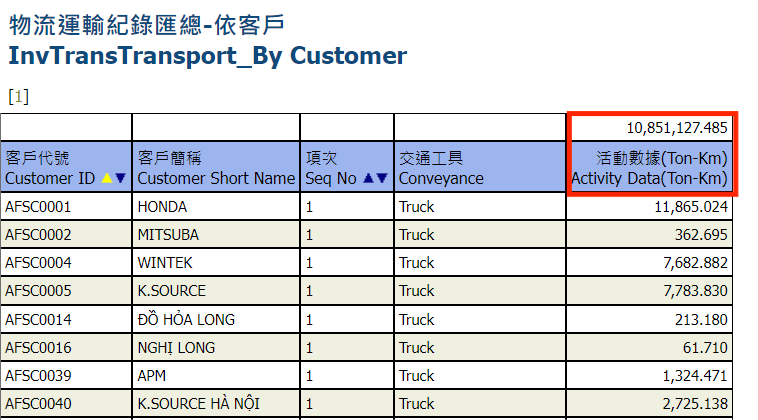
3.7. InvTransTransport_By Supplier
Search the Activity Data of all Receiving by Supplier


4. ESG A2User Transport Records
Now we will continue to indroduce second part : carbon emissions of employee commuting records.

4.1. A2User Transport Log By Conveyance
Go to tab “ESG A2User Transport Records”, at second tab you can see it’s similar to InvTransTransport, we group by transport date, conveyance, it mean the sum of conveyance transport distance by transport date.

4.2. A2User Transport Log
We can check the detail at first tab, it’s each user transport records every day.
For the 2023 year data we only migrate one record for one month, but in the future if system auto get data from punch clock, then it will be each day as one record.


At employee edit screen, we can fill in data manually too. For example, A2UserID : 2642
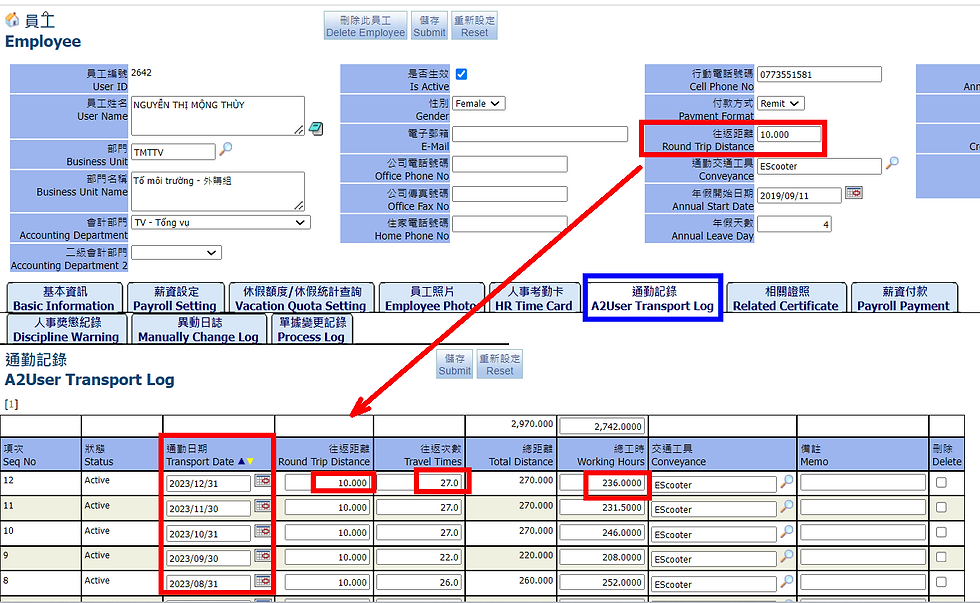
We can also upload data by excel file, we will show this part at the end.
(6 .A2User Transport Log/Upload )
Now we return to the second tab of employee transport, fill in during transport date then create create ESG Meter Reading.

Note: About ESG Meter, system will auto create base on Conveyance of ESG System Meter List setting, in this case ESG Meter ID we set as EmployeeEScooter, and we will bring Unit, Emission Factor to ESG Meter.
After create ESG Meter, system will continue to auto create ESG Meter Reading, if ESG Meter exists already then system won’t create again.

After click "Auto Create System Meter Reading" to create, system load to tab "Meter Reading Detail" and auto fill in search criteria for record date and subtype = EmployeeTransport. you can see the Measure Quantity is same value of Employee Transport Activity Data.

It will bring Carbon Factor from ESGSystemMeterList setting to ESG Meter, then bring from ESG Meter to ESG Meter Reading detail.


5. ESG A2User Activity Records
Now we will continue to indroduce third part : Carbon Emission from Employee Activity.

5.1. A2User Activity Log By Date
Go to tab “ESG A2User Activity Records”, at second tab you can see it’s similar to InvTransTransport, we group by transport date and number of employees. This is the total number of employees based on working days
It’s similar to carbon emissions of employee commuting records.
Employee Activity means we calculate how many hours of employee stay in company, then we can base on Activity Data to calculate Carbon emission, it’s estimated value.

5.2. A2User Activity Log
You can also view detailed information on the first tab, which is the daily stay time record of each employee

At employee edit screen, we can fill in data manually too. Click on A2User ID:0016

Go back to tab “A2User Activity Log By Date”to create ESG Reading Meter record

Note: For Employee Activity we get ESG Meter from ESGSystemMeterList setting too, there is a record used type = A2UserActivity and Conveyance is empty, ESG Meter ID we set as EmployeeActivity.
System will create ESG Meter first then create related ESG Meter Reading record.

After click button "Auto Create System Meter Reading" to create, system will load to tab Meter Reading Detail and auto bring search criteria for subtype = EmployeeActivity.


We need to make sure in ESGSystemMeterList we set the correct Carbon factor so it can bring to ESG Meter (System auto created), then when create ESG Meter Reading it will bring from ESG Meter to ESG Meter Reading.

6. A2User Transport Log/Upload
Now we indroduce how to upload Employee Transport setting include working hour, go to Employee Management, in this tab we can upload the record base on excel file.


You can drop file directly or select file.


After that click submit.

System will base on last upload file to load data, now we will click “Upload Transpot Log.”

System will pop up window to ask if you want to overwrite if exist record, but we will only overwrite for the record is Draft status, if rerord is not Draft status then it will skip to overwtite.

We must make sure the excel file format must like below so we can upload correct fields.
Note: Round Trip Distance means the distance from home to work and back.

After update, you can see records loaded to system already.


After upload, you can check then submit Draft records to Active records.

At secode tab you can see the Active records.

7. Print and export ESG Meter Reading record
Now we will introduce how to print and export ESG Meter Reading record, there are summery report and detail report.
7.1. Reading Summery_By Meter
Go to ESG Meter Reading tab “Reading Summery_By Meter”.
This is summery report to display by ESG Meter.


7.2. Reading Detail_By Meter
Tab “Reading Detail_By Meter” : This is detail report to display ESG Meter reading items.


You can export to Excel or Excel Data only file.

End.




