Material Requirements Planning
- May 31, 2024
- 5 min read
Updated: Dec 31, 2024

Create New MO
The following will introduce how to generate a manufacturing order:
Manufacturing orders can be generated directly from sales orders or from material requirements planning (MRP). The generated manufacturing orders will be linked to order ID or internal order ID.
Another method is to generate orders from the project. This principle is similar to the order generation from MRP. We will not introduce it this time.
1. Order item To MO
MO quantity get from SA
The MO quantity is calculated from the production quantity of sale order. This order is usually a sales order, internal orders or sample requests. You can search according to criteria
Selecting the order item, click “Create New MO”
If you need to generate a formula manufacturing order automatically , you can tick at column
"Is Auto FormulaMO". When this order is generated, there will be a demand for input materials.
The manufacturing orders will generate input automatically based on the material requirements of the manufacturing process formula , and this item setting needs not to be “Lock MRP”
After create MO successfully, the screen will automatically switch to a tab “Draft MOs”

Click "MO ID" to enter editing.
MOrders can also be created from specific sales orders. Please refer to the instructions in the chapter-Order Management .
2. MRP to MO
In this screen, the demand for each material will be calculated according to the system formula. When there is a demand, the required production volume will be displayed, and the basic material data must be set to satisfy the demand method as an order. For example, the search Inventory Type is Semi-Products:
Fill in search criteria like Item No, then click the items you want to create MO and click “Request Submit”
Tick “Is Calculated 1st Demand Date”, click “Search” , the demand calculation results will be stored in the item
“Is Calculated 1st Demand Date” is generate material manufacturing orders automatically . When the manufacturing order generated by this MRP is generated, there will be a demand for input materials. The manufacturing orders will generate input automatically based on the MRP demand for materials.

You can see that generates material manufacturing orders automatically
After generation, the screen will switch to tab "Draft MOs" .

Each material may not have a manufacturing order because process has not been established, or multiple manufacturing orders may be generated because multiple materials share the same input material.
The “Demand UBound” and “Demand LBound” of MRP demand are the range of searchable demand, which are the same search criteria as Item No, Inventory Type, Item Mid-type, Item Sub-type, and MRP Qty.’
"Recalculate Demands" means that when the MRP order is generated, the system will recalculate the material requirements and update them to the basic material data.
"Auto Approve MOs" means that when the MRP manufacturing order is generated, the manufacturing order will be automatically approved to active status.
"Auto Scheduling MOs" means that when the MRP manufacturing order is generated, it will be automatically approved to active status and the MO process batch will be automatically generated, which is the minimum scheduling unit.
After selecting the item in the search results and action to be automatically executed after generating the order, you can click "Request Submit". The system will generate MO based on "MRP to MO Qty". This quantity can also be manually adjusted before generating the order.
If you want to check the source of MRP demand, you can click demand details to view.
The screen will be transfered to demand details. You can only make a single query.
Please refer to the subsequent chapters for introduction.
3. MRP to MO by Plant
The design of this screen is the same as the previous chapter, only the “Plant ID” is added for query, so you can refer to the previous description.
4. Demand Detail
In the demand details, you can view the calculation details of the MRP demand. The details of each variable are listed according to the elements of the MRP formula. Take this example as an explanation. The first thing you see above is the Demand Schedule. This table lists all factors affecting demand. The final cumulative value, sorted according to demand and satisfaction time, is the demand quantity.
From the picture above, we can see that the cumulative demand for this material so far is -165,766.866. A negative quantity indicates that there is demand, so it means that the MRP demand quantity is 165,766.866
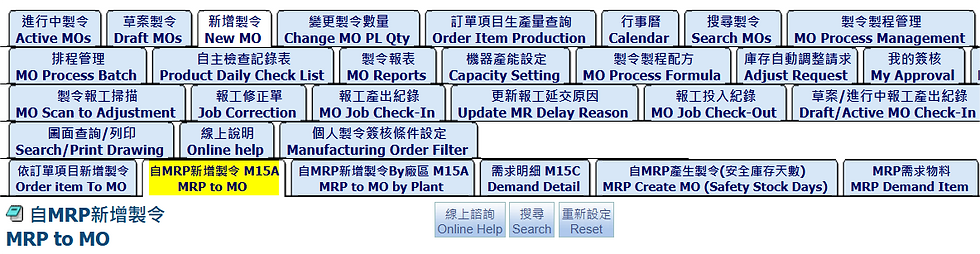
The elements listed in the demand plan can be queried in the details below, such as querying existing inventory
Query the Formula requirements
5.MRP Create MO (Safety Stock Days)
Create Manufacturing Order based on safety stock days
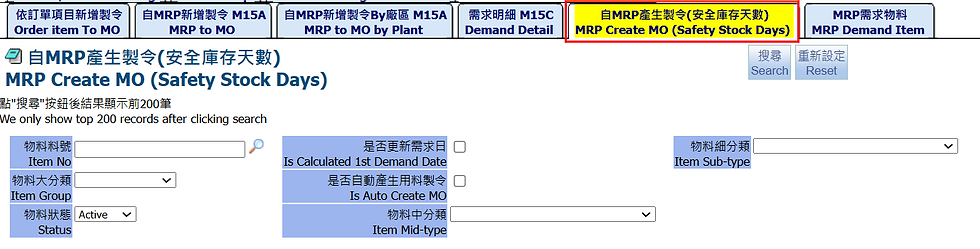
First, set the safety stock days in the inventory editing screen, for example: Material 4FE020001
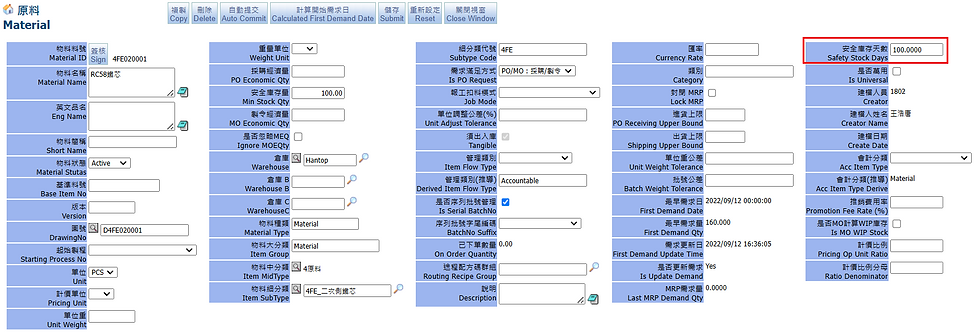
Return to the page "MRP Create MO (Safety Stock Days)", you can see that the safety stock days of Item No:4FE020001 have been set, fill in MRP to MO Qty.
Pick it and click “Request Submit”.

Successfully create MOs from MRP
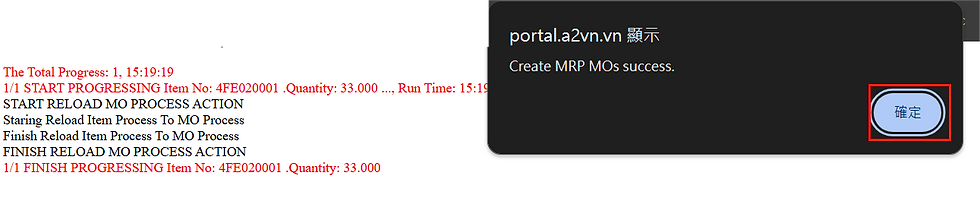
After generation, the screen will switch to tab "Draft MOs", click “Search” to see the manufacturing order has been generated, Planned Quatity(MO Planned Qty)=33 pcs

6.MRP Demand Item
This tab you can query information related to MRP demand item.


7. MRP formula
In the previous chapter, the generation of production orders from MRP mentioned that system displays the details of each element. Next, we will introduce how these elements are combined into formulas:
MRP Formula:
X = IM + (SA - IM2SA) + MFD - IM2MFD - CS – POB – MOB - SAS + MS + SAPSOutput – SAPSInputB
If X > 0 then (if IgnoreMOEQty = 1 then MRP Qty = X else MRP Qty = max(X,MEQ) ) else MRP Qty = 0
Below are each factors definition:
IM Qty : (IM) Note: MRP Created IMs are not included.
Status of IM: Draft, Active and Order Item status: Draft, Active, NULL
SA QTY : (SA) : = Active SA Items,
IM2SA : (IM link to SA)
Status of SA: Active and Order Item status: Draft, Acive, NULL
max(IM link to SA qty – IMMOQty )
SAPSOutput: SA Production Service Output Item
SAPSInputB: SA Production Service Input Item – Production Service Received Qty
Current Stock : (CS) = Stock of Item – defected item stock
View: ViewItemStockFT and ViewInvItemRealTimeStock
PO Balance Qty: (POB)
Status of PO: Draft, Active and status of item PO: Draft, Active, Null
PO Balance qty = Purchase Order Item Schedule qty - PO Item Schedule Received Qty
MO Balance Qty: (MOB)
Status of MO: Draft, Active
Quantity = MOqty - finish qty
MO Formula Demand: (MFD)
Status of MO: Draft, Active and MO Process Status: Draft, Active, NULL
Quantity = input qty x ( 1 + Consumable x 0.01) – quantity used for production
SA Shipped Qty: (SAS) Note: for Active SAs only >> get SD qty (Status of SD = Close)
IM2MFD = Max( Qty link to MFD input – IMMOQTY, 0) (CURRENT LOGIC)
IM status and MO status = Active
Minimum Stock Qty: (MS)
MO Economic Qty: (MEQ)
8. For example calculate MRP Qty
Example: Item 3RPN100050108001, MRP Qty = 302,256
The demand schedule is as follows
MRP Formula:
X = IM + (SA - IM2SA) + MFD - IM2MFD - CS – POB – MOB - SAS + MS + SAPSOutput – SAPSInputB
If X > 0 then (if IgnoreMOEQty = 1 then MRP Qty = X else MRP Qty = max(X,MEQ) )
else MRP Qty = 0
Detail of MRP:
MRP = IM + (SA - IM2SA) + MFD - IM2MFD - CS – POB – MOB - SAS + MS + SAPSOutput – SAPSInputB
= 600,000 + (0 – 0) + 304,456 – 0 – 0 – 302,000 – 300,200 – 0 + 0 + 0 – 0 = 302,256
End.
































